Tools to add interactivity in video
In this week, you have learnt about Learning Dialogues (LeD). Here are some online tools that you can use to convert your video into an interactive one.
Here are some currently available technologies to create interactive videos:
- H5P
- Playposit
- Some other tools
A. H5P:
H5P is a free and open-source tool that allows the uploading and embedding of interactive content in MOODLE, WordPress and Drupal (all open-source). To know more about how to create content using H5P, and embed it in your content or learning management system, visit the H5P website.
Here are some examples of bringing interactivity to existing videos in a MOOC using H5P:
- Check the following links corresponding to interactive videos entitled:
- You can click on the pop-ups (Reflection Spot: Think and Answer) to see the question (as shown in the below image).

- For instance, the first pop-up provides you with an option to write a detailed text answer to the question (as shown in the below image).

B. Playposit:
Playpos.it is an innovative platform designed to facilitate interactive learning experiences for teachers and students through engaging videos. The platform incorporates a variety of interactive features, including Multiple Choice Questions (MCQs), Open-Ended Questions, and Notes, to actively involve students in the learning process. To explore how to create content using Playpos.it and seamlessly embed it into your educational materials or learning management system, you can refer to the Playpos.it Getting Started Playlist available on YouTube.
- Here are examples of interactive videos on Playpos.it that showcase the platform’s capabilities:
Note: You won’t need to log in to Playpos.it to access these examples.
- In the above-given example Reflection Spots FAQ – Part 2, you will get to see an interactive video page having three parts (as shown in below images A,B, and C):
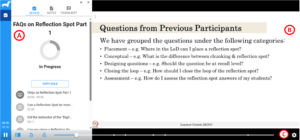
A. Video Events Overview: This section provides an overview of all the video events occurring throughout the video. It indicates the type of event happening at a given time, whether it’s an MCQ or an Open-Ended Question.
B. Video Access Controls and Progress Timeline: Here, users can find video access controls along with a progress timeline. The timeline displays the total duration of the video and a progress bar, allowing viewers to track their advancement through the content.
C. Video Event Details: This section highlights a specific video event at a particular time instance on the timeline. For instance, the video may contain a total of 5 video events.
- After answering, receive immediate scores and click “Continue” to proceed seamlessly.
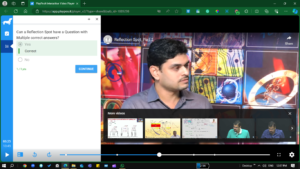
C. Some other tools:
There are various other tools that can help you make interactive videos, but some of those may provide you with free access for only a limited period only. Here is a non-exhaustive list of some tools, which can help you to bring interactivity to your existing videos.
You may also explore other tools available online.